Must-have Software to Survive Nursing School

I have officially been in nursing school for 7 years: bachelor’s, master’s, and finally doctorate. I’ll be graduating this July (woo!). I’ve been through all sorts of productivity and organization software. I have survived the dreaded moments of “why won’t this print?” and “what the heck is a ‘.chm’ file,” and “my presentation is too big to upload! HELP.”
The purpose of this blog post is to save nursing students the headache of sifting through all those apps, freeware, and software purported to increase productivity. Included below is a list of programs to help any student survive school.
Wait a minute Melissa, this post is really long. Cliffnotes please? Absolutely, I’ll start with a summary:
The Basics
Microsoft Office
Cloud Storage
OneDrive or Google Drive
PDF Reader & Editor
Adobe Acrobat Pro
E-Book Organization
Calibre
Journal Article Organization
Mendeley
The Basics
Microsoft Office

I know, I know. Super obvious. But I had to at least mention it.
Office is a suite of multiple programs including Word, PowerPoint, Excel, and OneNote. It works with both Windows and Mac operating systems. As a student, you definitely need these programs to create, view, and manage all your documents.
In a nut shell, Word is for writing papers, PowerPoint is for making and viewing presentations, Excel is for managing spreadsheets, and OneNote is for creating digital notebooks and taking notes.
If you don’t already have Microsoft Office, you can download a free month trial. After that, it only costs $7/month, which I think is a pretty sweet deal. Be sure to check with your employer and/or university because they sometimes offer discounts on Microsoft Office.
Cloud Storage
OneDrive or Google Drive
Cloud storage refers to storing your files online. It is essentially space on the Internet for you to store your papers, presentations, and other important documents.
Cloud storage is a no-brainer for students because it allows you to back up all your data and have access to it from any computer or device with an Internet connection. Good-bye USB flash drives.
There are a variety of cloud storage platforms, which differ in terms of storage space, pricing, and additional features. It doesn’t matter which one you use, just that you have one.
CNET provides an excellent comparison of four commonly used cloud storage platforms: Microsoft’s OneDrive (formally SkyDrive), Google Drive, Dropbox, Box, and Copy.
To make it simple, I would decide between Microsoft’s OneDrive and Google Drive, both of which offer 15GB of free storage space. I personally use Google Drive because I have a Google tablet and Google phone, and everything syncs easily. The Google Drive desktop app allows me to add files from my computer as well.
OneDrive is a good choice too if you run Windows and use Microsoft Office. For example, every time you create a Word doc, you can easily sync it to OneDrive. BAM! No more lost papers and hours of tears. And, BONUS, next time you head onto campus, you can access your paper from the library’s computer.
PDF Reader & Editor
Adobe Acrobat Pro
The ability to read, edit, create, and annotate PDF files while in school is invaluable. Most documents are in PDF format for that matter, and it’s important that you understand how to manage them.
Adobe Acrobat Pro is a powerful program that allows you to do anything you could possibly need to do with a PDF file. I use Acrobat Pro to
- convert other documents to PDF format (Word to PDF, PowerPoint to PDF, ect);
- merge multiple documents into one big PDF;
- edit PDF files (delete/crop pages, redact information, ect);
- save PDFs as JPEGs, Word docs, and PowerPoint Presentations;
- annotate research articles (highlight, take notes, add audio, etc);
- create interactive “fillable” forms; and
- print webpages as PDFs.
This software costs $120 for students and teachers. I know this seems a little pricey, but I think it’s worth it. Definitely check with your employer and/or university for discounts. You can download a free trial too.
To me, Adobe Acrobat Pro is a must-have all-in-one program, but I know it’s a little expensive, so I included some free alternatives below.
PDF Reader & Annotator: Adobe Acrobat Reader
Print-to-PDF: Primo PDF
Merge PDFs: PDF Merge
E-Book Organization
Calibre
Calibre is a free e-book organization program. Whether you buy your e-books from Amazon, Barnes and Nobel, or somewhere else, Calibre will keep them organized.
This software pulls each e-book’s metadata (author, cover image, publisher, etc) from the web, and automatically organizes them. And, the user interface is b-e-a-u-tiful.
I absolutely love Calibre. I mostly use it to
- read e-books (Calibre supports all formats);
- create and edit e-books;
- sync my e-books with my tablet and e-reader;
- organize my textbooks using metadata fields;
- organize all my books (fiction and non-fiction) using different book shelves; and
- convert e-books to PDF.
Here is a screen shot of my bookshelf in Calibre. Did I mention I love books!?
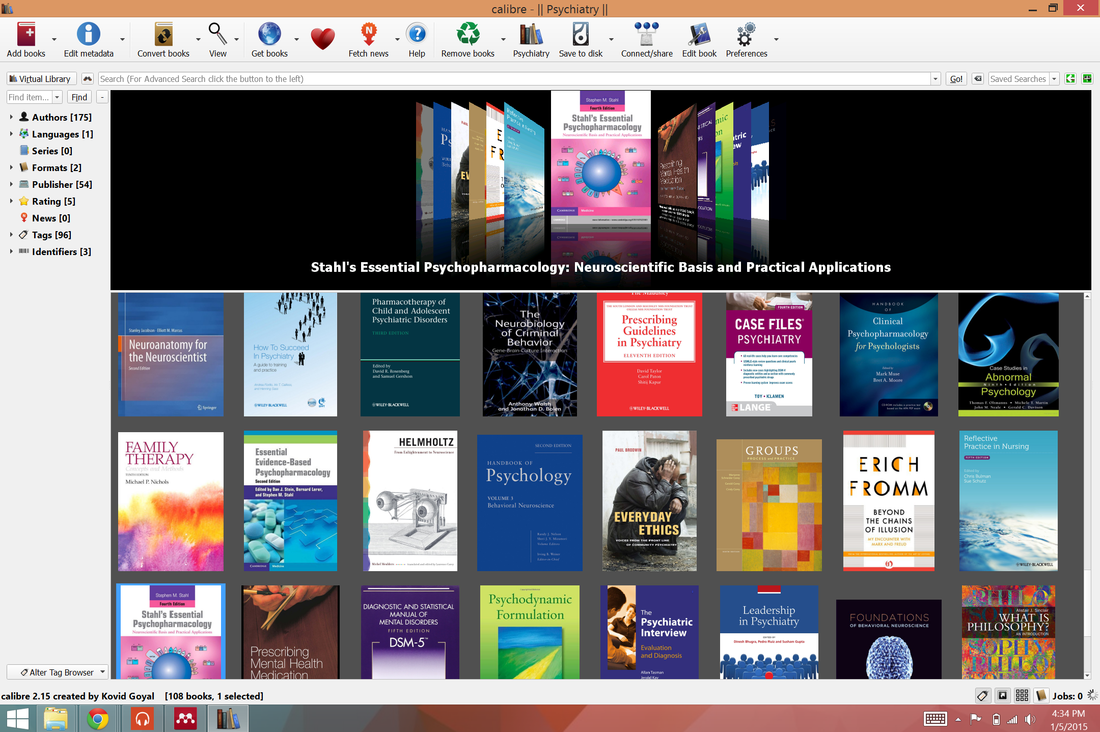
Journal Article Management
Mendeley
Mendeley is a free journal article organization program. It allows you to import all of your PDF journal articles and organize them using automatically downloaded metadata (author, journal, year published, abstract, keywords, etc).
Mendeley includes a free Micosoft Word plugin to insert APA citations easily into your papers. The software syncs your library with an online account (up to 2 GB) to back up your files. It also includes a PDF reader so that you can easily highlight and annotate articles.
While I don’t think this is necessary for undergraduate students, it might be something to consider if you plan to get a masters or doctorate degree. I wish I would have started using it sooner so that my older files were organized too.
Here is a screenshot of my Mendeley bright light therapy library (I’m doing my DNP Scholarly/Capstone Project on Bright Light Therapy)
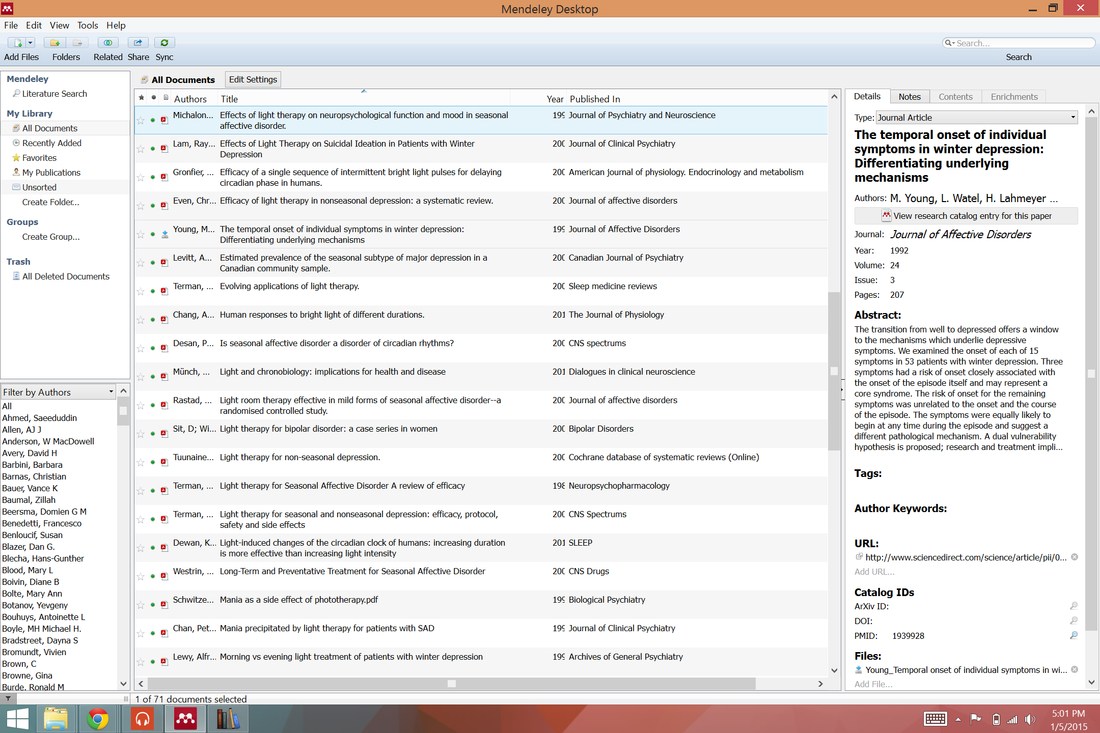
Whew! I hope that helps. Email me or comment below if you have any other software suggestions for our fellow nursing students.
Share on Facebook Share on Twitter Share on Pinterest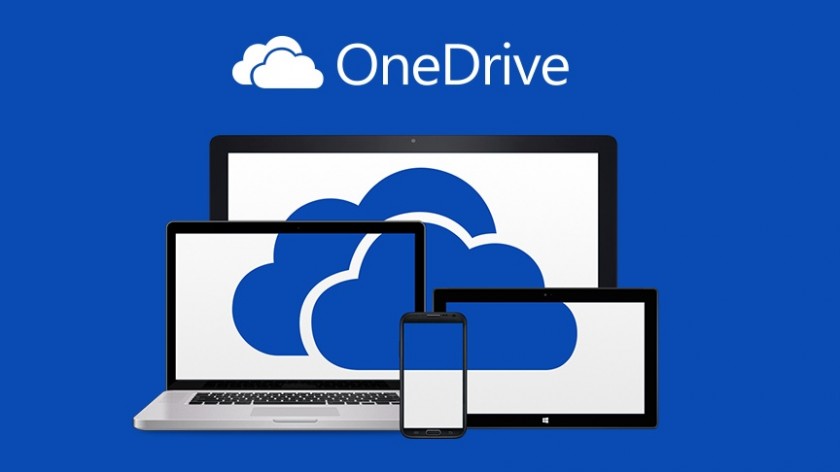
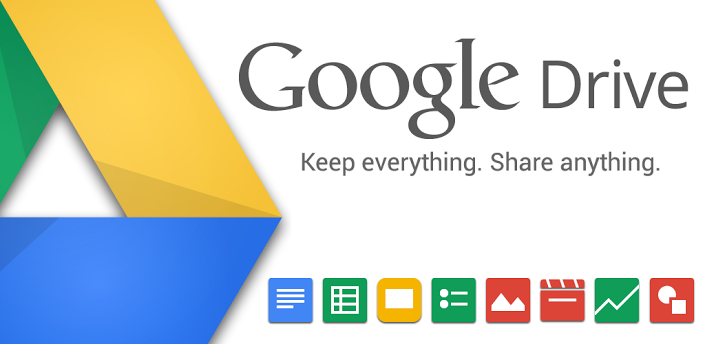
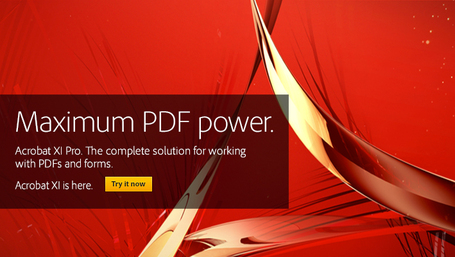
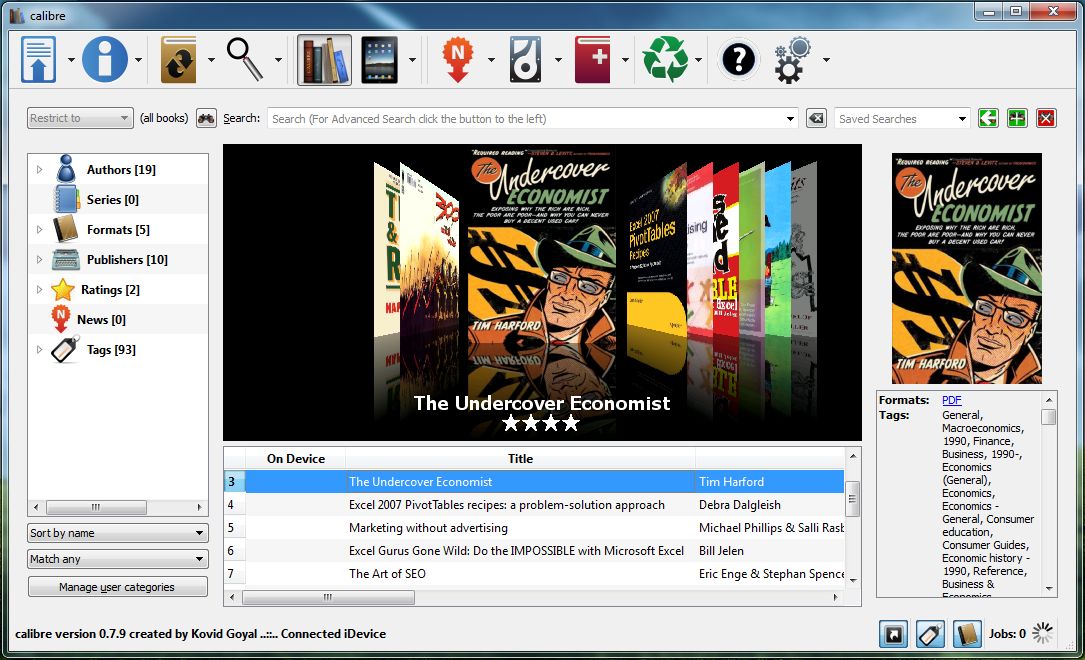
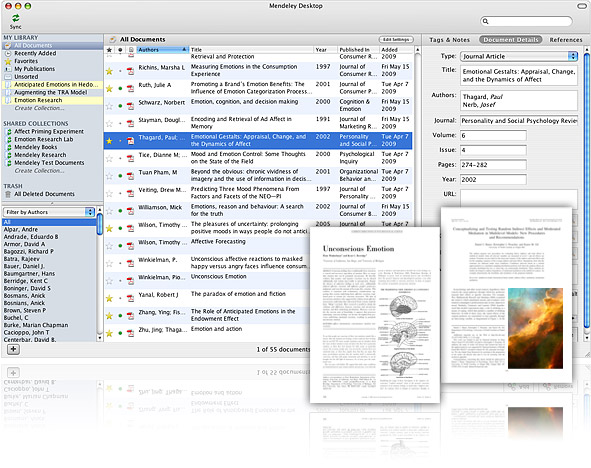
1 Comment on "Must-have Software to Survive Nursing School"